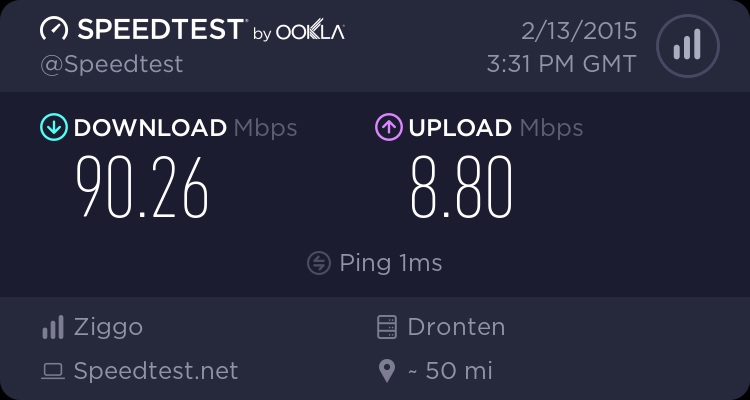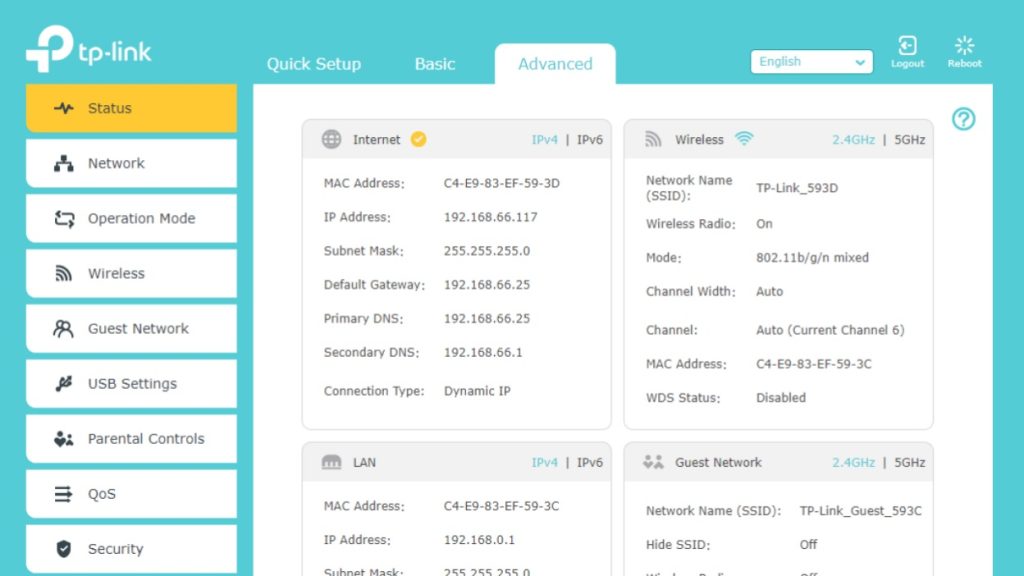Introduction: Why is Wi-Fi still slow in 2025?
It’s 2025, and the average home now has more connected devices than ever before. Smart TVs stream 4K movies, kids game online, AI assistants answer questions, and even refrigerators are connected. Yet despite living in the future, many of us still shout: “Why is the Wi-Fi so slow?!”
The good news: you don’t always need to call your internet provider or buy an expensive new router. With the right tweaks, you can boost Wi-Fi speed at home, improve stability, and make your network feel brand new.
This Wi-Fi troubleshooting guide works with any router. We’ll cover everything from dual-band router setup and Ethernet vs Wi-Fi speed comparisons to firmware updates, security, and mesh systems. By the end, you’ll know exactly how to fix slow Wi-Fi connections and keep your network fast and reliable.
Why Wi-Fi slows down (and when it’s not your ISP’s fault)
When your Netflix buffers or your Zoom call freezes, it’s easy to blame your ISP. But often, the culprit is inside your home. Common reasons include:
- Bad router placement — stuck in a corner, behind a TV, or in the basement.
- Old hardware — outdated routers can’t handle modern speeds.
- Signal interference — microwaves, Bluetooth speakers, and even neighbors’ Wi-Fi compete for the same frequencies.
- Device overload — streaming, gaming, smart cameras, and downloads all competing at once.
- Unsecured network — freeloaders might be draining your bandwidth.
👉 Translation: Don’t rush to upgrade your internet plan until you’ve tried optimizing your Wi-Fi first.
Step 1: Run a Wi-Fi speed test online
Before fixing, you need to measure. Run a Wi-Fi speed test online using Speedtest.net or Fast.com.
- Test near your router, then from rooms farther away.
- Compare speeds on Wi-Fi vs Ethernet.
- Run tests at different times (evenings often see slower speeds).
This gives you a “before” snapshot so you can measure improvements after each fix.
Step 2: Optimize your dual-band router setup
Most routers today support dual-band Wi-Fi:
- 2.4GHz band — Better range, slower speeds, more interference. Great for IoT devices (smart bulbs, speakers, thermostats).
- 5GHz band — Faster speeds, less crowded, but shorter range. Best for laptops, TVs, and gaming consoles.
👉 Pro tip: Give each band its own network name (SSID). Connect high-speed devices (PC, TV) to 5GHz and leave smart home gadgets on 2.4GHz. This avoids slow devices dragging everyone down.
What about Wi-Fi 6, 6E, and Wi-Fi 7?
- Wi-Fi 6 (802.11ax): Handles many devices better — perfect for crowded homes.
- Wi-Fi 6E: Adds a 6GHz band for ultra-fast, interference-free speeds.
- Wi-Fi 7 (new in 2025): Doubles bandwidth again with faster channels and lower latency.
👉 If you’re buying a new router, go for Wi-Fi 6E or Wi-Fi 7. It’s like upgrading from a single-lane road to a multi-lane highway.
Step 3: Ethernet vs Wi-Fi speed — when wires still win
Wi-Fi is convenient, but nothing beats a cable for speed and reliability.
Ethernet advantages:
- Faster, more consistent speeds.
- No interference from walls or neighbors.
- Lower latency (great for gamers and streamers).
Wi-Fi advantages:
- Mobility — use it anywhere in the house.
- Easy to connect multiple devices.
👉 Rule of thumb: If the device doesn’t move (gaming PC, smart TV, desktop), use Ethernet. Save Wi-Fi for phones, tablets, and smart home gadgets.
Step 4: Fix slow Wi-Fi connection with smarter placement
Wi-Fi signals are like light bulbs: the further away you are, the dimmer it gets.
- Central placement: Put your router in the middle of your home.
- Elevate it: Higher placement avoids obstructions.
- Avoid barriers: Keep it away from thick walls, aquariums, or metal cabinets.
- Apartment hack: Place the router away from shared walls to reduce neighbor interference.
👉 Think of your router as a tiny radio station. The better its stage, the stronger its signal.
Step 5: Update router firmware
Your router runs software, and like any software, it needs updates.
- Log in to your router’s control panel (check your manual or the back of the router).
- Look for “Firmware Update”.
- Many modern routers can auto-update.
👉 Regular updates not only improve performance but also secure your home Wi-Fi network from hackers.
Step 6: Improve Wi-Fi signal strength with extenders or mesh systems
If your house is big or has thick walls, you’ll need help.
- Wi-Fi extenders: Cheap, extend coverage, but sometimes reduce speed.
- Mesh systems: Multiple nodes working together to cover the whole house seamlessly.
👉 For small apartments, extenders work fine. For large homes, mesh Wi-Fi is the gold standard.
Step 7: Secure your home Wi-Fi network
An unsecured Wi-Fi network is like leaving your fridge unlocked in a student dorm — expect freeloaders.
- Use WPA3 (or WPA2 if WPA3 isn’t available).
- Change default admin login credentials.
- Create a guest network for visitors.
- Use a strong password (no “password123”).
👉 A secure network not only protects your data but also keeps speeds high by stopping unauthorized users.
Step 8: Limit background hogs with QoS
Quality of Service (QoS) lets you prioritize devices or apps.
- Streaming? Give your smart TV higher priority.
- Gaming? Prioritize your console for low latency.
- Work calls? Give your laptop priority during office hours.
👉 QoS ensures you don’t lose your Zoom call because your teenager is downloading a 100GB game update.
Step 9: Advanced Wi-Fi troubleshooting guide
Still frustrated? Here’s your toolkit:
- Change Wi-Fi channel: If neighbors are on the same channel, switch to a clearer one.
- Adjust channel width: 20MHz for less interference, 40/80MHz for faster speeds.
- Reboot the router: Yes, the cliché works — clears memory and bugs.
- Factory reset: Start fresh if all else fails.
- Check for malware: Infected devices can secretly hog bandwidth.
Step 10: Consider upgrading your router
Routers older than 4–5 years may not support modern Wi-Fi standards. Upgrading to a Wi-Fi 6E or Wi-Fi 7 router can instantly:
- Boost speeds.
- Handle more devices at once.
- Improve security features.
👉 If your router looks like a relic from the early 2010s, it’s time for retirement.
Step 11: Best routers for boosting Wi-Fi speed in 2025
If you’re shopping, here are solid picks across budgets:
- TP-Link Archer AXE300 – Affordable Wi-Fi 6E option.
- Netgear Nighthawk RAXE500 – High-performance gaming router.
- Google Nest Wi-Fi Pro – Great mesh system for families.
- Asus ROG Rapture GT-BE98 – Early Wi-Fi 7 beast for enthusiasts.
Step 12: Future of Wi-Fi — Wi-Fi 7 explained
Wi-Fi 7 is rolling out in 2025, bringing:
- 320MHz channels (double bandwidth of Wi-Fi 6E).
- Multi-Link Operation (MLO): Devices can use multiple bands at once for better stability.
- Lower latency: Critical for AR/VR, gaming, and 8K streaming.
👉 If you buy a new router this year, future-proof with Wi-Fi 7 if your budget allows.
Step 13: Wi-Fi troubleshooting scenarios (real-world fixes)
- Netflix keeps buffering → Prioritize streaming device with QoS.
- Gaming lag → Use Ethernet or switch router to gaming mode.
- Video call drops → Move closer to router or upgrade to mesh.
- Smart home devices disconnect → Keep them on 2.4GHz band.
Step 14: Best practices for maintaining fast Wi-Fi
- Run a Wi-Fi speed test online monthly.
- Reboot your router every few weeks.
- Keep firmware updated.
- Replace routers every 4–5 years.
- Periodically audit connected devices — kick off freeloaders.
Final verdict: How to increase Wi-Fi speed at home in 2025
There’s no single magic trick to boost Wi-Fi speed at home. Instead, it’s about:
- Optimizing dual-band router setup.
- Using Ethernet vs Wi-Fi wisely.
- Updating firmware and securing your network.
- Expanding coverage with mesh systems.
- Upgrading to modern Wi-Fi 6E or Wi-Fi 7 routers.
Follow these steps, and you’ll never have to scream at your router again.
FAQ: Tips for boosting Wi-Fi speed at home
- How often should I update my router firmware?
Check every few months or enable auto-updates if your router supports it. Firmware updates often fix bugs, improve compatibility with new devices, and patch security flaws. Keeping your router up to date ensures you’re always getting the best performance and protection. - Is Ethernet always faster than Wi-Fi?
Yes, in terms of raw speed and stability, Ethernet almost always wins. A wired connection avoids interference from walls, neighbors, or other devices. However, with Wi-Fi 6E and Wi-Fi 7, wireless speeds are getting close to Ethernet, especially for casual streaming and browsing. - What’s the best way to improve Wi-Fi signal strength in a large home?
A mesh Wi-Fi system is the most reliable way to blanket a large home with strong coverage. Unlike extenders, which can cut speeds, mesh nodes work together seamlessly. This ensures you can move from room to room without your devices dropping connection. - How do I know if neighbors are interfering with my Wi-Fi?
You can use a Wi-Fi analyzer app to scan nearby networks and see which channels are crowded. If you notice your router is sharing the same channel as many neighbors, switching to a less congested one will improve performance. This is especially useful in apartments with lots of overlapping Wi-Fi signals. - Can too many devices slow down Wi-Fi?
Yes — even the fastest routers have limits, and every connected device shares the same bandwidth. Streaming, gaming, and downloads happening at the same time can easily overwhelm older routers. To fix this, choose a router with MU-MIMO technology and enable QoS to prioritize your most important devices. - Should I hide my Wi-Fi SSID for security?
Hiding your SSID makes your network invisible to casual scans, but it’s not foolproof. Hackers with the right tools can still detect hidden networks. A stronger strategy is enabling WPA3 encryption, using a unique password, and regularly monitoring which devices are connected. - How do I run a Wi-Fi speed test online?
Tools like Ookla Speedtest, Fast.com, or Google’s built-in speed test make it easy. Run the test multiple times in different rooms and on different devices to get a full picture of your network. This helps you identify weak spots and measure improvements after making changes. - What’s the lifespan of a typical router?
On average, routers last 4–5 years before performance declines. Over time, they lose efficiency, fail to support newer Wi-Fi standards, and may even become security risks. If your router is older than this, upgrading could give you an instant speed boost. - Is Wi-Fi 7 worth it in 2025?
Yes, especially if you have many high-speed devices or want to future-proof your home. Wi-Fi 7 brings wider channels, faster speeds, and better stability than Wi-Fi 6E. However, if you’re on a budget, Wi-Fi 6E still delivers excellent performance for most households. - Why does my Wi-Fi drop during video calls?
This often happens due to weak signals, interference, or too many devices using the same network. Try moving closer to the router, switching to the 5GHz band, or prioritizing your laptop using QoS. If the problem persists, a mesh system can keep connections stable throughout your home. - Can a VPN slow down Wi-Fi?
Yes — using a VPN reroutes your traffic through an extra server, which can reduce speeds. A premium VPN provider will minimize the slowdown with optimized servers. If your VPN constantly drags down speed, try switching servers or disabling it temporarily for bandwidth-heavy activities like gaming. - Should I restart my router daily?
You don’t need to restart it every day, but doing so weekly or biweekly is recommended. Restarting clears memory, stops overheating, and helps resolve minor software glitches. Some routers even allow you to schedule automatic reboots at night to keep performance smooth.