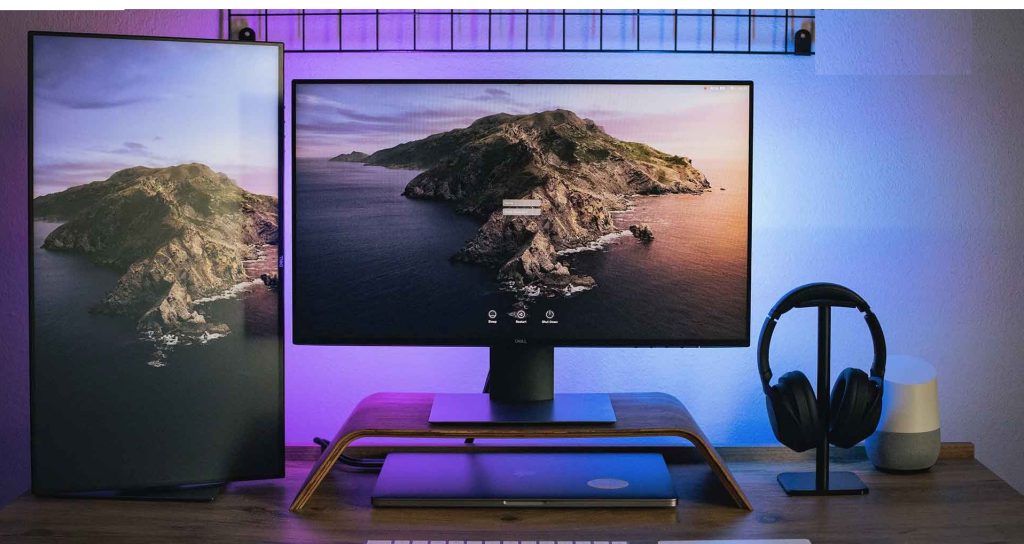If you’ve ever tried juggling a dozen browser tabs, a spreadsheet, and a video call all on one screen, you know the struggle. A second monitor isn’t just a luxury anymore – it’s a productivity hack, a creative boost, and a sanity-saver rolled into one.
In 2025, the dual monitor setup game has evolved beyond simple side-by-side screens. With new Thunderbolt and USB-C options, ultra-wide innovations, and ergonomic stands, you can now create a desk setup that feels straight out of a futuristic command center. Whether you’re an ambitious home worker, a multitasking creative, or a gamer looking for immersive edge-to-edge visuals, there’s a perfect combination waiting for you.
Let’s dive into the best second monitor setups of 2025 and explore how you can turn your desk into the most productive (and stylish) spot in your home.
Why dual monitor setups are productivity gold in 2025
Once you experience working with two screens, there’s no going back. It’s like upgrading from a bicycle to a Tesla – both get you places, but one makes the ride smoother, faster, and infinitely more enjoyable.
The beauty of a dual monitor setup lies in its ability to eliminate digital clutter. Instead of endlessly switching between tabs or resizing windows, you can keep essential apps open simultaneously. Imagine editing a document on one screen while referencing research or Slack chats on the other. For designers, coders, and analysts, that’s not just convenient – it’s essential.
Boosted productivity and focus
Studies continue to show that people who use dual monitors complete tasks faster and make fewer errors. The reason? Visual breathing room. By dedicating each display to specific functions, your brain doesn’t waste energy juggling windows or context-switching. It’s almost like having two brains working in harmony – minus the extra coffee bill.
Enhanced ergonomics and comfort
When set up correctly, dual monitors can also improve posture and reduce neck strain. Modern dual monitor stands allow you to align both displays at eye level, minimizing awkward angles and improving long-term comfort. For anyone spending hours in front of screens – whether editing videos or attending back-to-back meetings – this makes a huge difference.
Perfect for multitasking and creativity
In 2025, multi monitor setup ideas have expanded beyond simple side-by-side layouts. Many professionals use one horizontal and one vertical screen, or even stack them vertically to maximize space. Streamers and video editors especially love this flexibility – it keeps workflows tidy and efficient.
So, whether you’re deep into spreadsheets or designing 3D art, having that extra screen real estate feels like a productivity superpower.
Choosing the best monitors for dual setups
Picking the best monitor for dual setup isn’t just about size or resolution – it’s about finding the right balance between performance, ergonomics, and connectivity. In 2025, display technology has reached a sweet spot where even mid-range monitors can deliver stunning clarity, smooth refresh rates, and convenient ports like USB-C and Thunderbolt.
Let’s break down what to look for before investing in your next screen pair.
1. Size and resolution matter
For most users, two 27-inch monitors with QHD (2560×1440) resolution strike the perfect balance between workspace and comfort. They’re large enough to multitask without overwhelming your desk. If you need ultra-sharp visuals, consider a dual 4K setup, though you’ll need a strong GPU to handle the extra pixels – especially for gaming or 3D design.
Ultra-wide monitors are another growing trend, but for true flexibility and split-screen productivity, two separate monitors still reign supreme.
2. Connectivity: Thunderbolt and USB-C take over
The days of tangled HDMI cables are fading fast. A Thunderbolt dual monitor setup or USB-C monitor setup lets you connect both screens – plus charge your laptop – through a single cable. It’s the minimalist dream: cleaner desk, faster data transfer, and fewer headaches.
Apple’s MacBook Pro and newer Windows laptops with Thunderbolt 4 ports are perfect examples of how these connections simplify multi-display setups.
3. Panel types: IPS vs VA vs OLED
- IPS panels: Offer excellent color accuracy and wide viewing angles, ideal for creative professionals and general productivity.
- VA panels: Provide deeper contrast and are great for entertainment and casual gaming.
- OLED panels: Deliver unmatched color vibrancy and contrast, though they come at a premium price.
In 2025, many monitor makers blend these features beautifully. Expect ultra-thin bezels, adaptive sync for gaming, and built-in blue light filters for eye comfort.
4. Refresh rates and performance
Gamers or video editors should look for 120Hz or 144Hz refresh rates for buttery-smooth visuals. However, for typical office use, a 60Hz or 75Hz display still performs perfectly. Mixing a gaming-grade monitor with a productivity-focused one can create the best of both worlds – a gaming and work dual monitor setup that’s as versatile as it is efficient.

Best second monitor setups for different use cases
Not all dual monitor setups are created equal. The ideal configuration depends on what you do – your daily workflow, your desk space, and even your personality. Whether you’re deep into spreadsheets, editing videos, or fragging enemies in a late-night gaming session, there’s a setup that’ll make your desk feel tailor-made for your world.
Let’s look at some of the best second monitor setups for 2025 based on use case.
1. The home office powerhouse
For remote workers and entrepreneurs, the best monitors for home office combine comfort, clarity, and versatility. Think adjustable dual monitor stands, blue light filters, and thin bezels for a clean aesthetic.
Recommended setup:
- Two 27-inch QHD monitors (IPS panels for color accuracy).
- USB-C monitor setup for seamless laptop connection and charging.
- Adjustable dual stand for ergonomic positioning.
This layout keeps emails, video calls, and docs in view simultaneously, while maintaining a minimalist desk vibe. Add soft lighting and a cable tray, and you’ve got a space even your boss would envy.
2. The creative workstation
Designers, editors, and digital artists thrive on screen real estate. A multi monitor setup idea for creatives is one horizontal monitor for the main workspace and one vertical for tools, timelines, or reference material.
Recommended setup:
- One 32-inch 4K display for main work.
- One 27-inch vertical monitor for palettes or text reference.
- Thunderbolt connectivity for ultra-fast file transfers.
It’s perfect for Adobe Creative Suite users, photographers, or anyone managing large image or video files daily.
3. The gaming and work hybrid
The rise of hybrid workers has created a new category – setups that balance productivity with play. The gaming and work dual monitor trend means you can spend the morning in spreadsheets and the evening in Valorant without swapping cables or changing settings.
Recommended setup:
- One 144Hz gaming monitor (QHD or 4K).
- One 27-inch IPS display for productivity.
- Desk-mounted dual monitor stand with adjustable tilt and swivel.
You can game on one screen while monitoring Discord, streaming software, or chat windows on the other – total control at your fingertips.
4. The multitasking command center
For power users, analysts, or traders, a split screen monitor setup or even three displays is the dream. The key is organization – you don’t want to feel buried in screens, just empowered by them.
Recommended setup:
- Two 32-inch curved monitors for immersive multitasking.
- Vertical secondary monitor for chat, analytics, or communication apps.
- Ergonomic chair and stand to maintain correct posture.
It’s the kind of setup that makes you feel like you’re operating a spaceship – minus the launch countdown.
Smart accessories and ergonomic tips for your dual monitor setup
A great dual monitor setup isn’t just about the screens – it’s about how everything around them works together. The right accessories and ergonomic tweaks can transform your workspace from “functional” to “flawless.” In 2025, the focus has shifted toward minimalism, comfort, and smarter tools that adapt to your habits rather than forcing you to adjust.
Let’s explore the essentials.
1. The power of a good dual monitor stand
If your monitors are sitting directly on their factory bases, you’re missing out. A dual monitor stand not only saves desk space but also allows perfect alignment for your eyes and posture. Look for fully adjustable gas-spring arms that tilt, swivel, and rotate – these make it easy to switch one monitor into portrait mode or bring screens closer when working with fine details.
Some modern stands also integrate cable management channels, making your setup look sleek and organized – a small touch that makes a huge visual difference.
2. Ergonomic positioning: comfort meets efficiency
An ergonomic monitor setup should follow one simple rule: your eyes should be level with the top third of your screen. If you find yourself constantly looking down or sideways, it’s time to adjust.
Tips for a healthier, more productive setup:
- Keep your monitors about an arm’s length away.
- Align both displays at the same height to prevent neck strain.
- Use a chair with proper lumbar support.
- Position the primary screen directly in front of you and the secondary slightly angled.
It’s not just about looking professional – it’s about working smarter without sacrificing your spine.
3. Lighting, ambiance, and focus
Lighting can make or break your desk experience. Avoid harsh overhead lights that cause glare. Instead, go for a soft LED desk lamp or bias lighting behind your monitors. It reduces eye strain and adds a cozy, modern vibe. Bonus: RGB lighting can subtly shift colors based on your screen content – stylish and functional.
Noise-canceling headphones, a wrist rest, and a wireless keyboard and mouse combo can also make your setup feel polished and cohesive.
4. Connectivity hubs and docking stations
A clean USB-C monitor setup often relies on a single docking hub. These devices let you connect multiple monitors, charge your laptop, and link peripherals without a mess of cables. Look for one with multiple USB-A, HDMI, and Thunderbolt ports to future-proof your setup.
A docking station can turn your laptop into a full workstation instantly – plug in one cable, and your screens, keyboard, and accessories come alive.
Creative dual monitor layout ideas for 2025
By now, you know the best monitors for dual setup and how to arrange them ergonomically. But why stop at functional when you can make your desk look downright inspiring? In 2025, dual monitor setups are as much about aesthetic expression as they are about performance. A few layout tweaks can make your workspace look like it belongs in a tech magazine.
Here are some layout ideas that blend creativity, comfort, and productivity.
1. Side-by-side symmetry
The timeless classic: two identical monitors side by side. Perfect for spreadsheet warriors, writers, or remote workers. This setup keeps your field of view balanced and your workflow smooth.
Pro tip: use matching monitors with ultra-thin bezels to make them appear as one continuous display. Add a single dual monitor stand and you’ll instantly clean up your workspace.
2. Stacked screens setup
Running out of desk space? Stack your monitors vertically. It’s a multi monitor setup idea that’s gaining traction among coders, traders, and streamers. Keep your main tasks on the bottom screen and supporting apps (like chat or monitoring tools) on the top.
This arrangement maximizes space in compact rooms, and with a high-quality adjustable mount, it’s surprisingly comfortable to use.
3. The asymmetrical workflow
Who says both monitors need to match? Mix a 32-inch 4K display with a smaller 24-inch vertical screen. It’s ideal for creatives, writers, and developers who want flexibility without visual clutter. The vertical screen is perfect for long documents, coding, or even keeping track of messages and notifications.
It’s a setup that screams “organized chaos” – in the best possible way.
4. The immersive curve
For gamers and multimedia lovers, pairing two curved QHD monitors creates a panoramic experience. The gentle curve wraps your field of vision, pulling you deeper into your work or play. Combined with adaptive sync technology and a high refresh rate, this dual monitor setup feels futuristic and fluid.
Whether you’re editing videos, racing through virtual worlds, or managing multiple live feeds, it’s a feast for both productivity and the eyes.
5. The minimalist command center
Love clean, minimal vibes? Try a split screen monitor setup using one ultra-wide display for your main workspace and a smaller, secondary vertical screen for utilities. Add subtle backlighting, wireless accessories, and hidden cable routing, and you’ll have a setup that looks as calm as it feels powerful.
This style is especially popular among remote workers who value simplicity and focus.
Common mistakes to avoid in dual monitor setups
Even the sleekest dual monitor setup can fall flat if you overlook a few key details. The good news? Most setup mistakes are easy to fix once you know what to look out for. Here’s how to make sure your shiny new desk doesn’t turn into a productivity nightmare.
1. Mismatched displays
Mixing monitors with drastically different resolutions, sizes, or color profiles can cause visual strain and make your workspace feel disjointed. If you’re pairing two screens, try to use models with similar specs. At the very least, ensure both have compatible resolutions and refresh rates.
If you must mix (say, a 4K main screen with a 1080p side screen), align them carefully and calibrate the colors using built-in display settings or calibration tools.
2. Poor ergonomics
Too many people place their secondary monitor too high, too low, or too far to the side. This leads to neck strain and shoulder pain over time. The trick to an ergonomic monitor setup is positioning: the top of both screens should sit at or slightly below eye level, and your head should rotate less than 30 degrees between them.
Investing in a dual monitor stand pays off big time here – it gives you the flexibility to fine-tune positioning without stacking random books under your screens.
3. Cable chaos
There’s nothing less inspiring than a desk covered in tangled cables. If you’re using a USB-C monitor setup or Thunderbolt dual monitor setup, take advantage of the single-cable connection. For HDMI or DisplayPort users, use Velcro straps or under-desk cable trays to keep things tidy.
A clean workspace not only looks better but also helps with airflow and device longevity.
4. Ignoring display settings
Many users plug in their second screen and call it a day – but small tweaks can make a world of difference. Adjust brightness, contrast, and color temperature to match your environment. Enable “night shift” or “eye saver” modes for long working hours.
You can even set up virtual desktops or use software like DisplayFusion or Windows PowerToys to manage window snapping and task organization.
5. Overlooking desk depth
This one’s sneaky – not all desks are deep enough to comfortably accommodate two large monitors. Without enough space, you end up sitting too close, straining your eyes, or losing keyboard space. Always check your desk’s depth before buying. If it’s too narrow, consider wall mounts or VESA arms to push screens back and reclaim surface area.
Future trends in dual monitor technology (2025 and beyond)
The humble dual monitor setup has come a long way from bulky CRT screens and tangled cables. In 2025, we’re entering an era where screens are smarter, slimmer, and more adaptive than ever. As display tech continues to evolve, your next setup might feel more like a living, responsive workspace than a pair of static monitors.
Here’s what’s shaping the future of multi-display productivity.
1. Smarter connectivity and fewer cables
The biggest trend? Cable-free convenience. The USB-C monitor setup and Thunderbolt dual monitor setup have already simplified connections, but the next step is wireless video transfer with minimal latency. Brands are investing in Wi-Fi 7-based display links and low-lag streaming tech that lets you connect multiple monitors without cluttering your desk.
Imagine walking into your office and your monitors instantly connect to your laptop – no cables, no docking stations. That future is almost here.
2. AI-powered display adjustments
Monitors are getting brains. Expect displays that automatically adjust brightness, color temperature, and refresh rates based on your activity. Working late? The monitor dims slightly to protect your eyes. Editing photos? It shifts to 100% color accuracy mode.
AI will soon personalize your dual screen productivity experience to your habits, even suggesting optimal layouts or calibrations for different tasks.
3. Foldable and modular screens
Remember when foldable phones seemed like sci-fi? In 2025, that same innovation is hitting monitors. We’re starting to see foldable and modular displays that can transform from a single ultra-wide into two separate screens with a simple fold or slide.
This hybrid approach merges the best of split screen monitor setup and multi monitor setup ideas – a flexible system that adapts to your space and workflow.
4. Enhanced gaming and creative sync
For gamers and digital creators, future monitors will feature dynamic refresh sync across multiple screens. No more tearing or lag when dragging content between displays. This technology, paired with OLED or Mini-LED panels, will deliver stunning visuals and precision color accuracy for both play and productivity.
It’s also the beginning of cross-device integration – imagine controlling your tablet or phone from your monitor interface or extending your desktop across multiple smart devices seamlessly.
5. Sustainable and eco-conscious design
Manufacturers are embracing eco-friendly production – recycled plastics, energy-efficient backlights, and packaging with minimal waste. Many new models feature automatic power-saving modes that detect when you step away, lowering brightness or entering standby.
The best monitors for multitasking in the near future won’t just look and perform great – they’ll do so responsibly.
Conclusion: A workspace built for the future
Building the best second monitor setup in 2025 isn’t just about more screens – it’s about smarter work and a smoother flow. Whether you’re upgrading your home office, designing a creative workstation, or combining gaming with productivity, a thoughtful dual monitor setup transforms how you interact with technology.
Invest in comfort, connectivity, and clean design, and you’ll unlock next-level focus. The right setup doesn’t just look amazing – it makes every click, swipe, and scroll feel effortless.
Your workspace should inspire you to create, perform, and play better. So go ahead – pick your monitors, power up that multi monitor setup, and watch your productivity (and satisfaction) soar.
FAQs about dual monitor setups
1. What size monitors work best for a dual monitor setup?
Most people find that two 27-inch QHD monitors offer the perfect mix of screen space and comfort. If your desk is smaller, dual 24-inch displays still work beautifully. For creators or gamers, combining a 32-inch main screen with a smaller vertical one can be ideal.
2. Can I mix different monitor brands or sizes?
Yes, but try to keep the resolutions and refresh rates as close as possible. Mixing brands can work fine for casual use, but professionals should calibrate colors to ensure consistency – especially if doing design or editing work.
3. How do I connect two monitors to a laptop?
The easiest way in 2025 is via a USB-C monitor setup or Thunderbolt dual monitor setup. Many modern laptops support daisy-chaining, where one cable connects both screens in sequence. Alternatively, you can use a docking station or USB-C hub for extra ports.
4. Is a dual monitor setup good for gaming?
Absolutely! A gaming and work dual monitor setup is one of the best ways to enhance your experience. You can play on your primary display while using the second for Discord, OBS, or web browsing. Just make sure your GPU supports multiple outputs for smooth performance.
5. What’s the best way to reduce neck or eye strain?
Use an ergonomic monitor setup: keep both monitors at eye level, sit about an arm’s length away, and enable blue light filters or “night mode” in the evenings. Proper posture, breaks, and adjustable monitor stands will help keep fatigue away.
6. Can I use a dual monitor setup with a Mac or Windows PC?
Yes, both macOS and Windows support multi-monitor configurations. macOS offers easy arrangement in System Settings > Displays, while Windows users can access Display Settings from the desktop right-click menu to align monitors and adjust scaling.